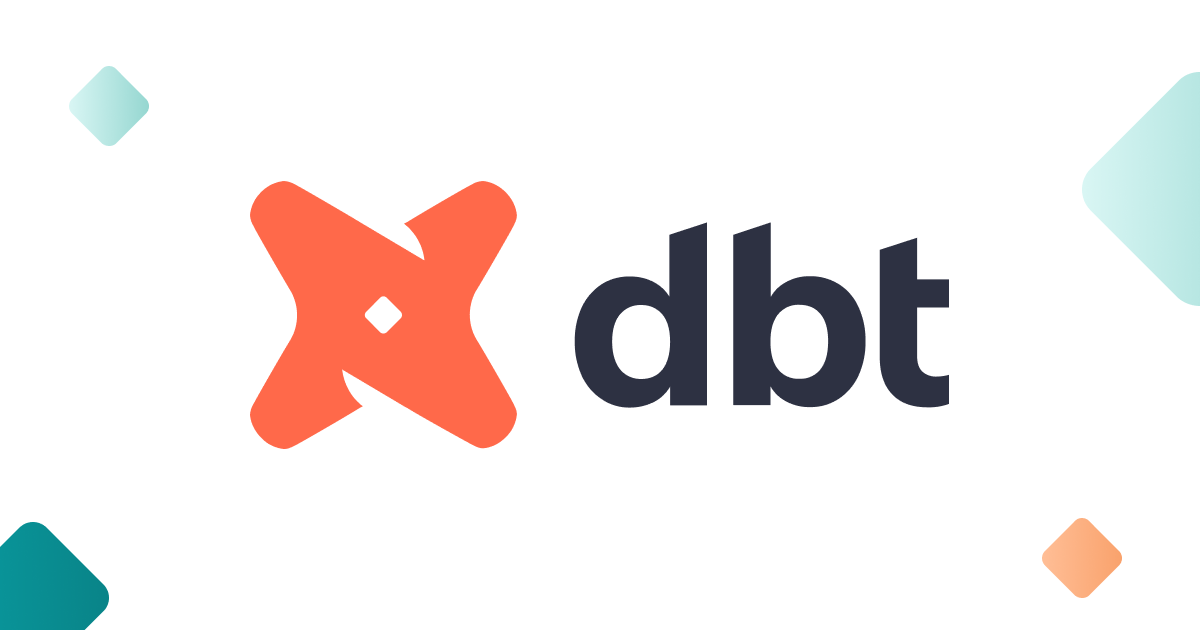dbt
Datalogz allows users to seamlessly integrate dbt with your Datalogz environment.
Datalogz provides two options for you to integrate your dbt projects:
DBT projects from Github;
Upload your catalog and manifest file from local workplace.
Option 1: Connect your dbt project from Github.
Step 1: Go to the "Add New Source" step-by-step wizard page.
Login to Datalogz.
In the main menu bar, click the "New" button and select "Data Source." You can also go to the page "Data Sources", and then click the "New Data Source" button located at the top right corner of the webpage.
On the page shown as "Step 1: Select data source type", select "dbt DataSource" icon from the list of integration options.
Step 2: Connect your project via Github.
In the page shown as "Step 2: Authenticate & Connect", click on the "Connect a Github account".
You will be directed to an authentication page for connecting to your Github account.
Once the connection is successfully established, the webpage will be redirected back to Datalogz. The field "Account" and "dbt repository" within the webpage will be automatically refreshed.
Select the specific dbt repository you would like to connect to.
Select the data source you would like to connect to.
Note: If the data source to connect to is from the Snowflake environment, Datalogz will automatically integrate this data source as both dbt and Snowflake data warehouse.
Option 2: Upload your catalog and manifest file from local workplace
Step 1: Go to the "Add New Source" step-by-step wizard page.
Login to Datalogz.
In the main menu bar, click the "New" button and select "Data Source." You can also go to the page "Data Sources", and then click the "New Data Source" button located at the top right corner of the webpage.
On the page shown as "Step 1: Select data source type", select "dbt DataSource" icon from the list of integration options.
Step 2: Connect to your dbt data source.
In the page shown as "Step 2: Authenticate & Connect", select and upload your dbt Catalog file (*.json format).
Select and upload your dbt manifest file (*.json format).
Type in your database name (a required field).
Select "dbt datasource" from the drop-down menu of "Select Datasource to sync".
Click the button "Add dbt Data Source".
Last updated