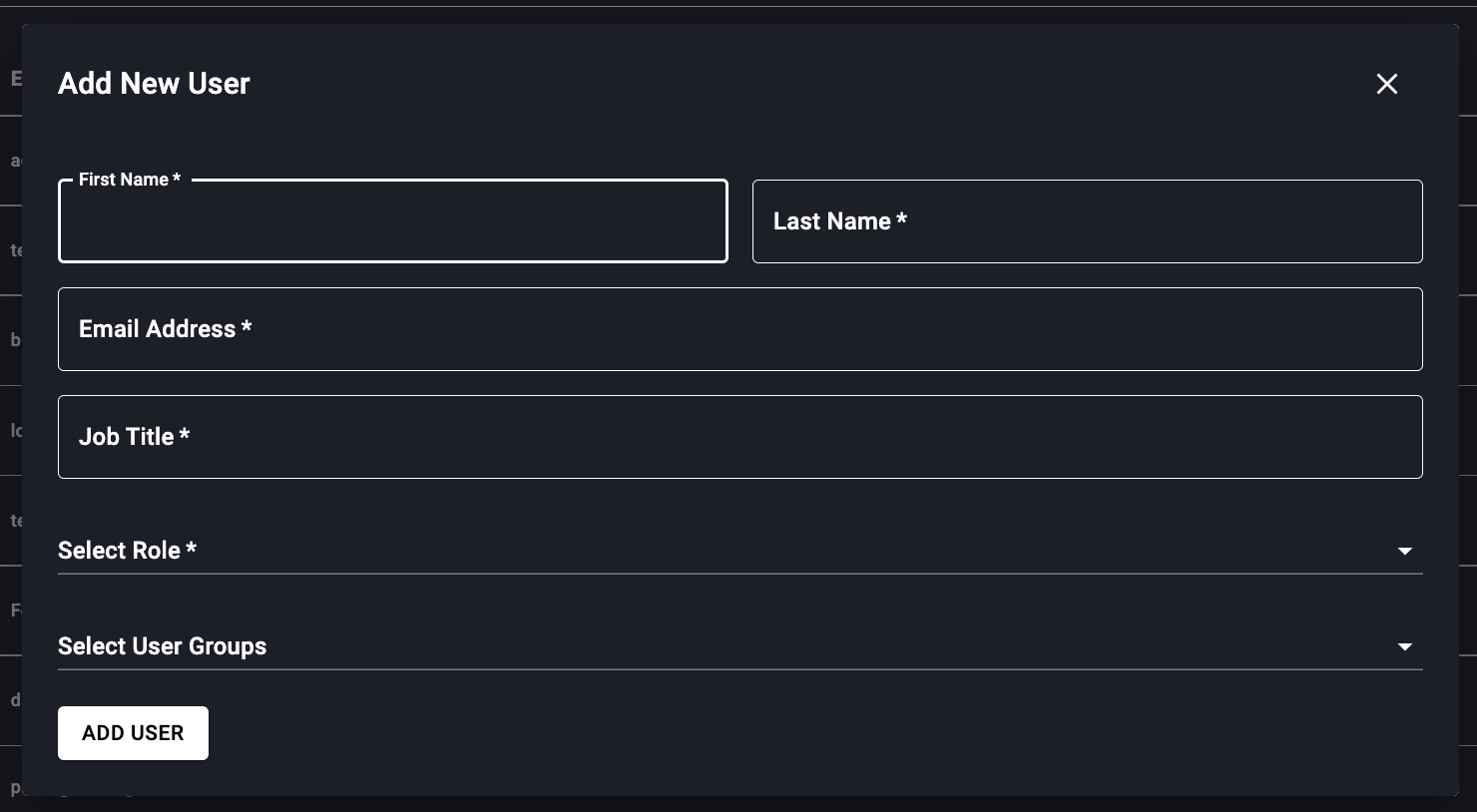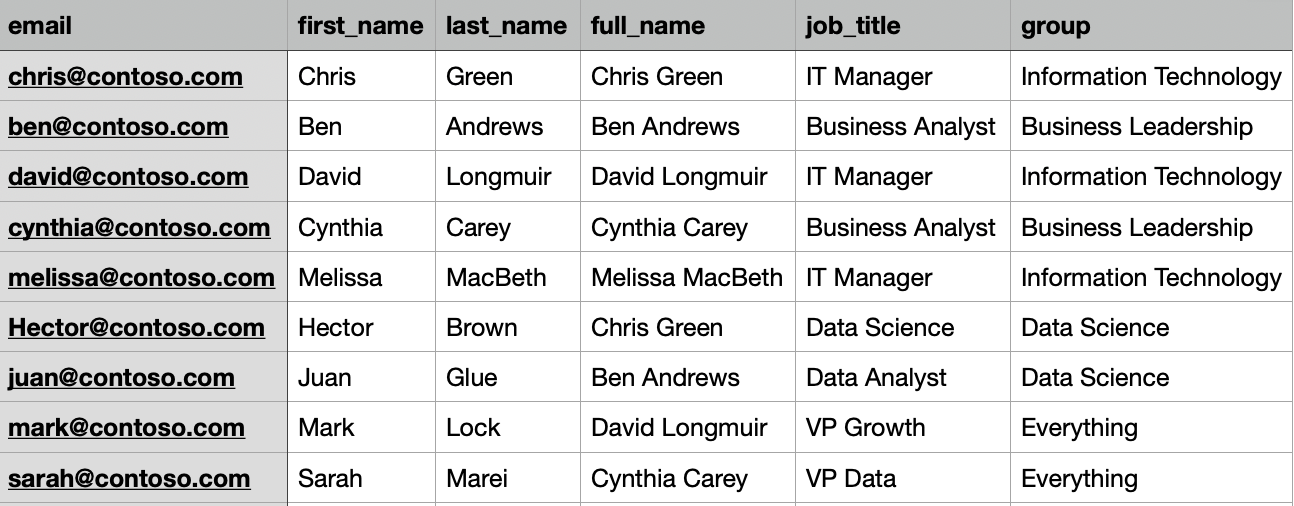Inviting Users
How to invite new users on Datalogz and manage their access
🙋♀️ Inviting an individual user
First Name: Name of the invited user
Last Name: Last Name of the invited user
Email Address: Email address user will be able to access your Datalogz environment with
Job Title: Role/Position of the user at your company
Select Role: Role determines permission levels within Datalogz (Admin, Default User)
Admin: Have access to add new users, manage integrations, and assign data assets owners
Default Users: Can view data, collaborate on data, and can only edit data asset information for tables they are the owner of
Select User Groups: User Group refers to the group of tables a user has access to
Bulk Uploading Users (via CSV)
Load in multiple users from a CSV
Each group in your CSV will create a new group which you can assign specific access control to determine which data assets are visible in Datalogz to this user
Select "choose file" to upload your CSV Bulk user file and click upload. All users will now have access to Datalogz and groups will be created. Users will not have access to specific tables until assigned.
Invite users via link (coming soon)
Last updated